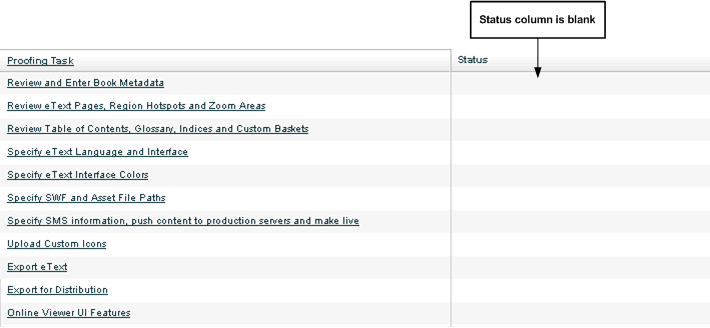The task status is displayed as Complete in the Authoring Menu page. For example in the figure below, Review eText Pages and Region Hotspots task is shown as completed.

To designate this task as complete in the Proofing Tasks list in the Authoring menu:

The task status is displayed as Complete in the Authoring Menu page. For example in the figure below, Review eText Pages and Region Hotspots task is shown as completed.

Note: Once the task is marked as complete, the Task Completed button in the upper right of the page changes to Revert - Task Complete.
To revert and designate this completed task as incomplete:

The task status becomes blank in the Authoring Menu page, as shown in the figure below: